What is BMW Rheingold ISTA ?
ISTA is a workshop system that contains BMW AG Data and Information. ISTA stands for Integrated Service Technical Application. Way back when, during the initial development of this tool, BMW used DIS (Diagnostics Information System), and as the programs evolved and due to the nature of the file naming conventions utilized by BMW, the workshop system became known as Rheingold in the enthusiast world. Rheingold in actuality is the folder that contains the main application and data. Rheingold became ISTA-D (D stands for Diagnostics) and BMW’s programming application (not discussed in this document) used the same nomenclature, ISTA except with a P (for programming) or ISTA-P.
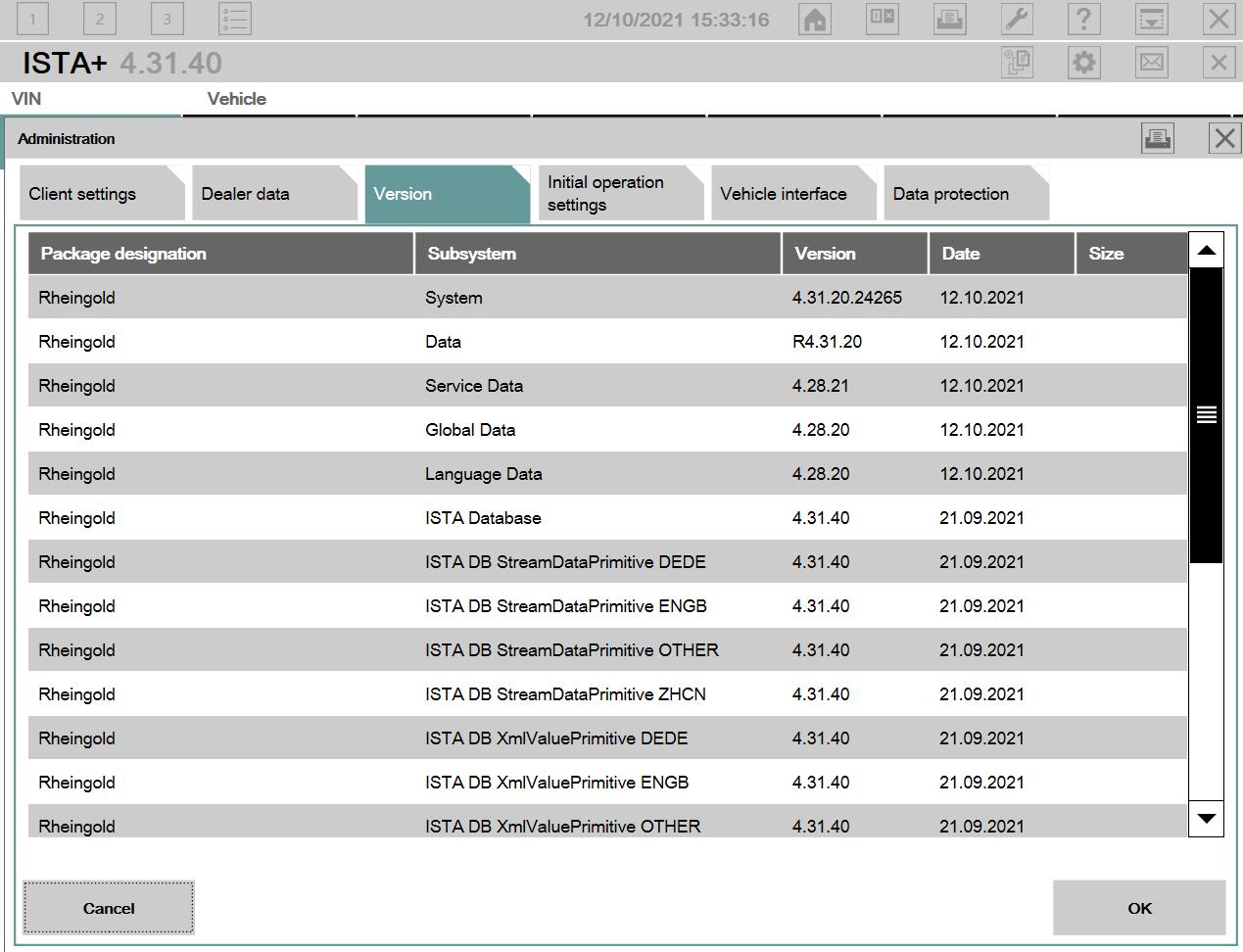
This instruction show you guide on how to configure BMW ISTA 4.28.xx software with new Firmware BMW_ISPI_ICOM-FW_03-15-04.msi for ICOM A1 & A2.
Requires:
BMW Rheingold ISTA+ 4.31.40 4.23.14 &ISTA-P Free download
Config Manual for ISTA 4.28.xx & BMW Standard tools
1.ICOM A1, A2, BMW ICOM update firmware to BMW_ISPI_ICOM-FW_03-15-04.msi
2.Log in to ICOM http://169.254.92.38:58000/
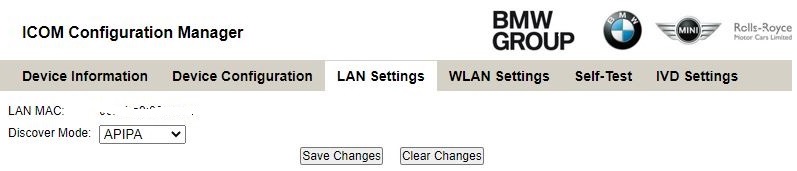
3.Go to LAN Setting and set Discover Mode to APIPA Save Changes and reboot ICOM.
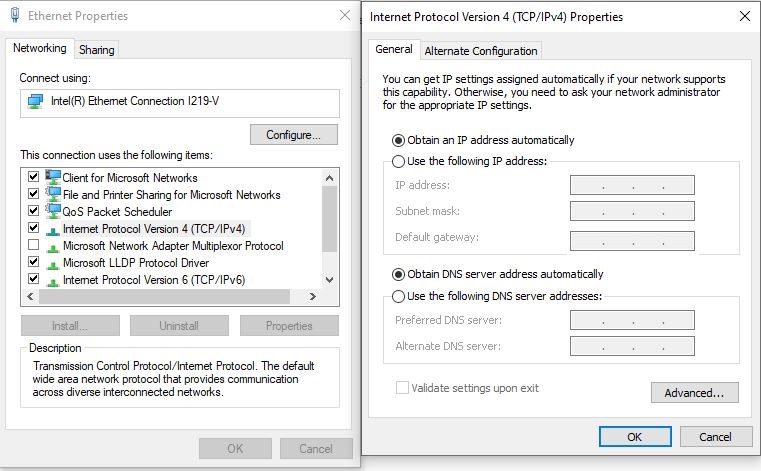
4.On your Laptop go to Ethernet Properties and set (TCP/IPv4) to DHCP.
Connect your laptop and ICOM with Ethernet cable.
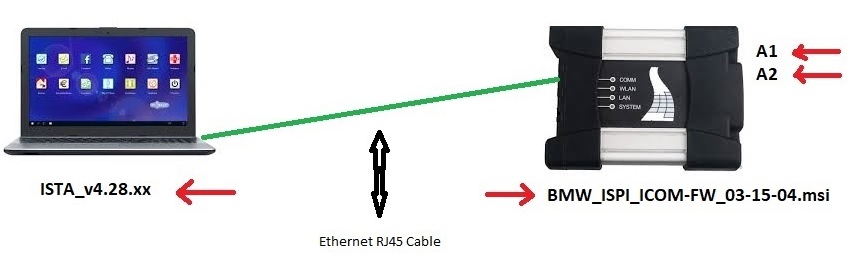
5.Open ediabas konfigurator2.0.0

Select ICOM (Ethernet) This will be used with ISTA 4.28.x.x For BMW Standard Tools check setting below. Under BMW Standard Tools Config
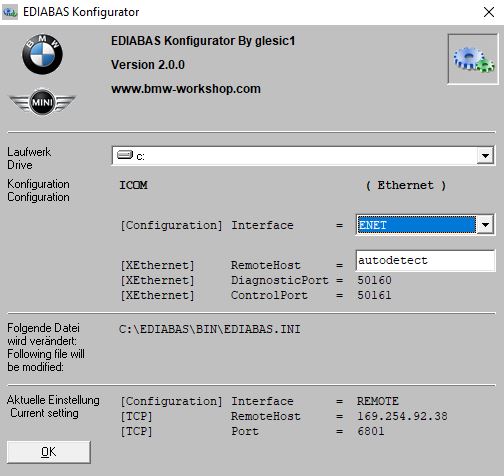
Click on OK
6.Open ISTA 4.28.xx and set Vehicle Interface to see below.
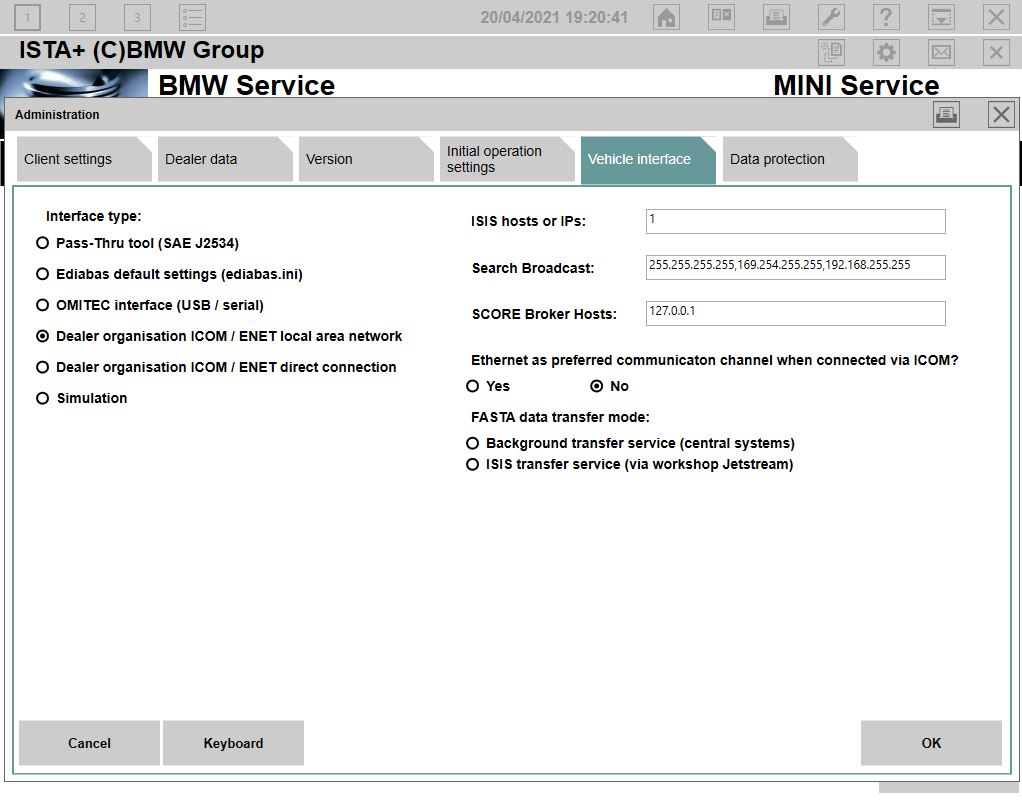
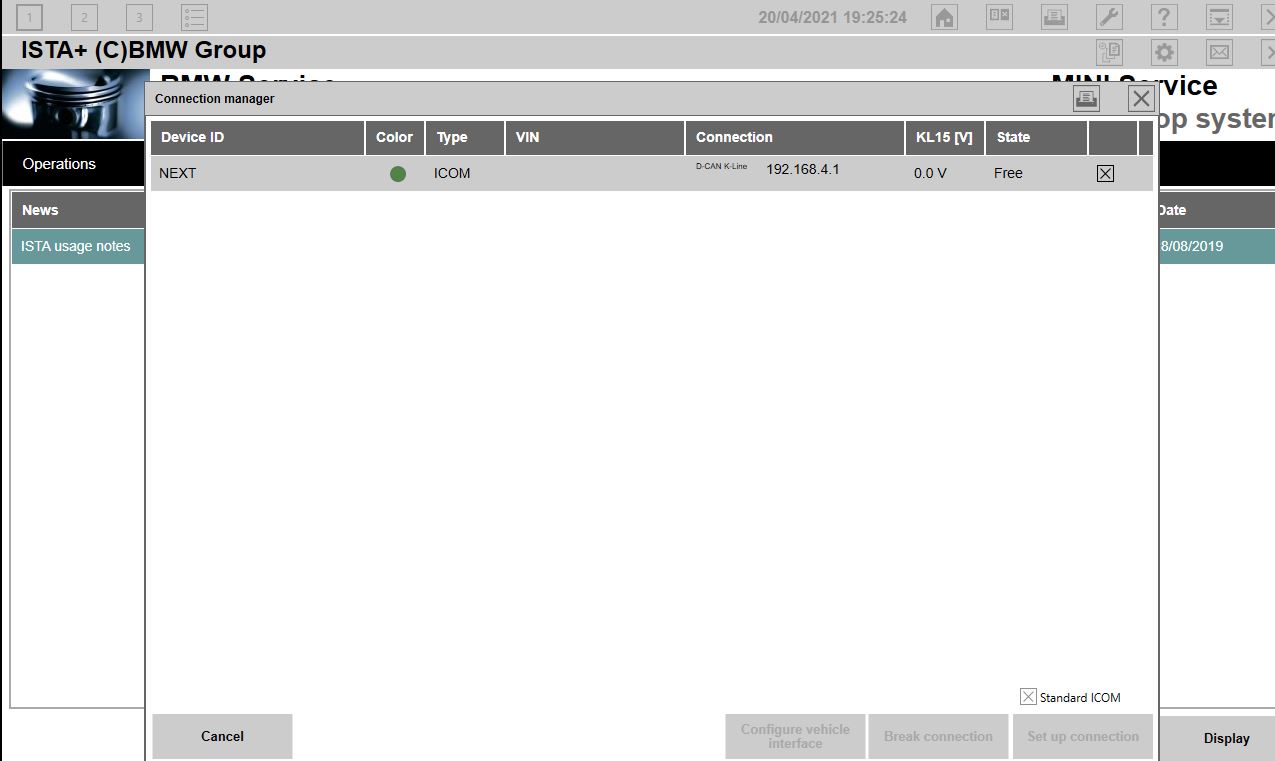
7.You Can now connect to your car E – F – G series. See that you ip has changed to 192.168.x.x This will not happening with INPA……
BMW Standard Tools Config
After you have configured everything for ISTA 4.28.xx and everything works as described above. You only need to set the (Configuration) Interface = to Remote as indicated below. EDIABAS will connect with IP 169.254.92.38
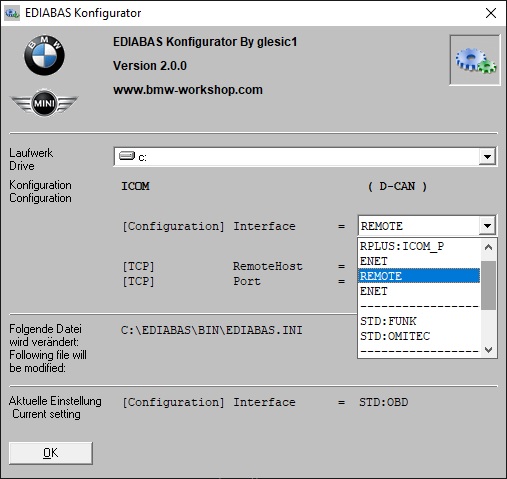
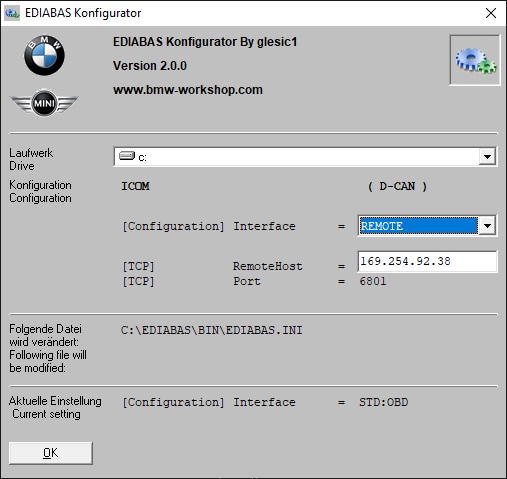
This will be used for BMW Standard Tools
You can now connect with ITool Radar or Easy connect, and use INPA, NCS-Expert Tool, Tool32, WinKFP.