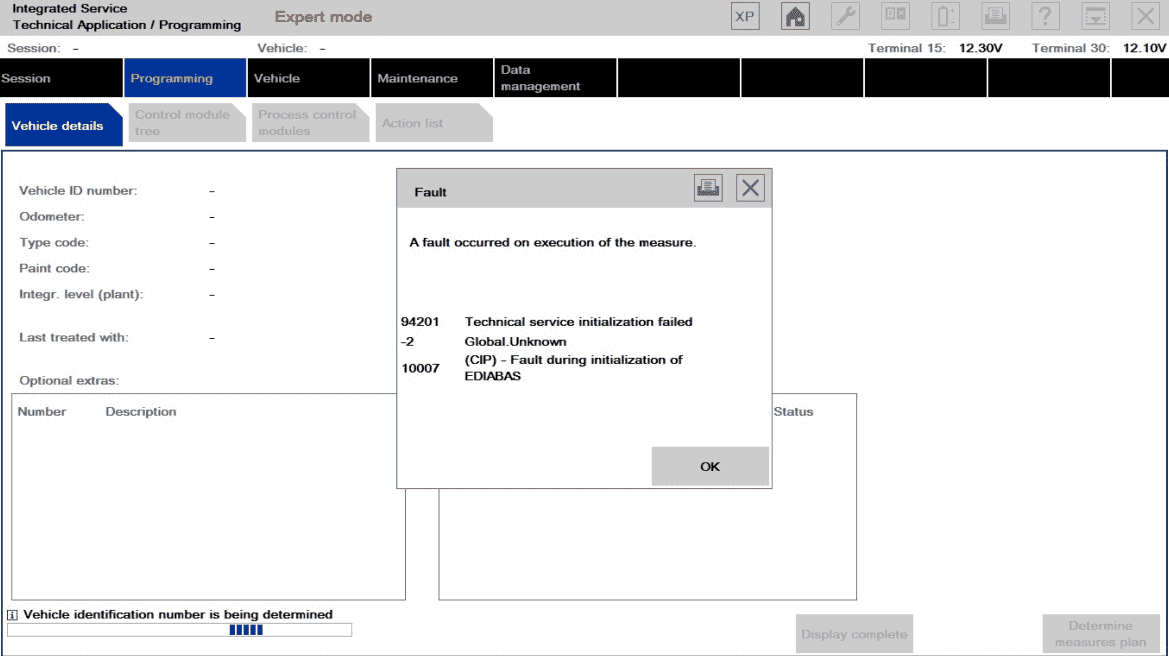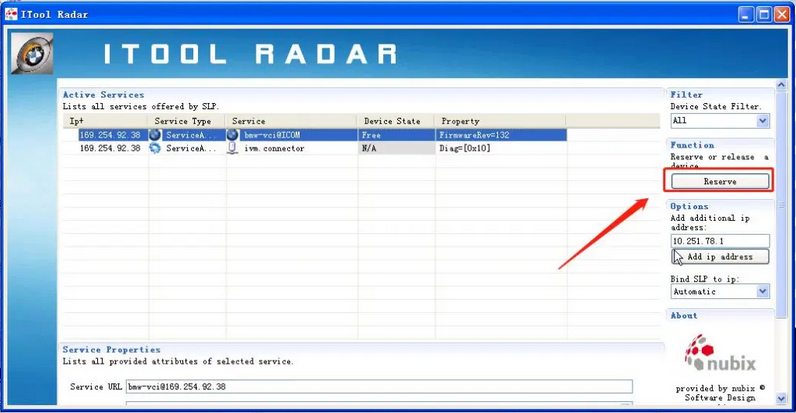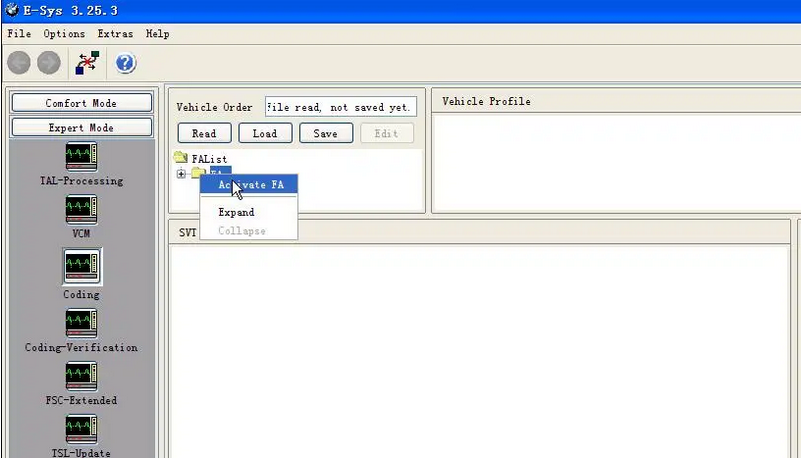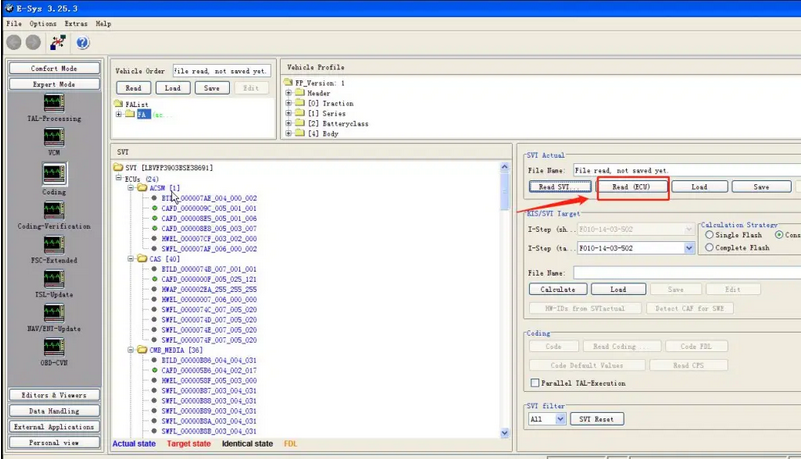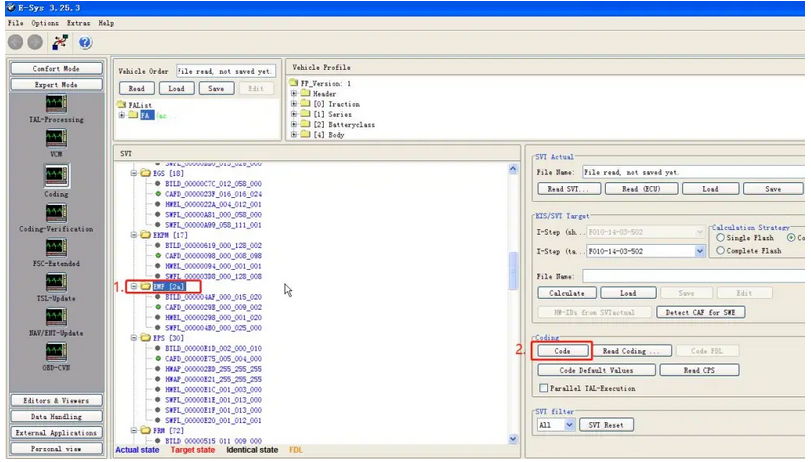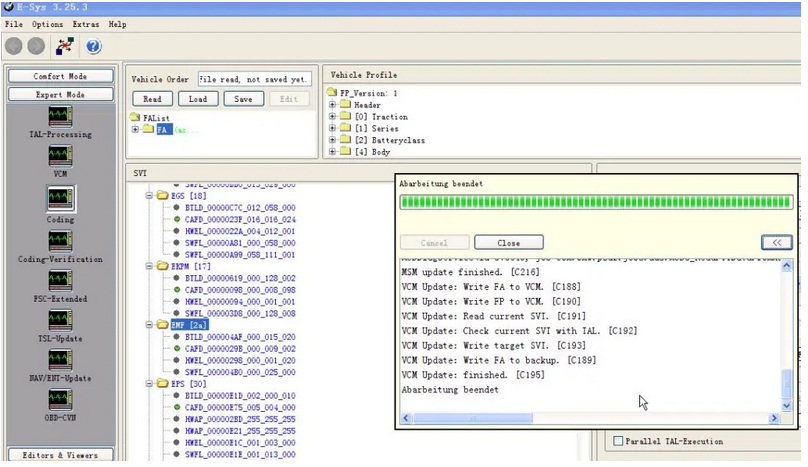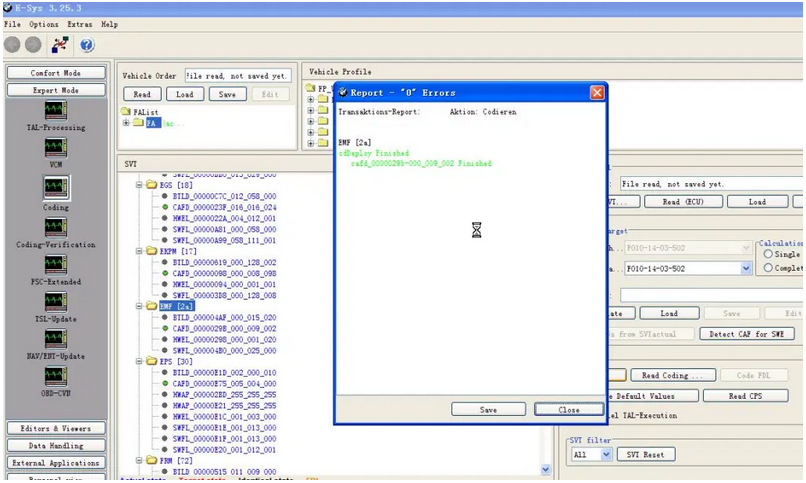BMW coding for your BMW 1, 2, 3, 4, 5, 6, 7, X, I, (2004-current E,
F, and G, I chassis), and BMW Mini (R5x & F5x) Vehicles using BMW
factory software such as INPA, NCS Expert, and BMW Diagnostic Software
E-Sys. The features below represent a majority of the conveniences that
can be disabled/enabled on your BMW (if applicable to your chassis).
Lights
Amber/Corner lights delete
Angel eyes as DRL
Disable bulb out warnings (disables warm and cold testing of bulbs)
Double flash hazards (not applicable on F-series chassis)
Pathway lighting with the key fob (follow me home lights)
Fog and high beams on at the same time
LCI taillight retrofit coding
Aftermarket HID coding
Disable DRL high beams
Disable DRL taillights
Front turn signals on when welcome lights activated
Angel eyes on when welcome lights activated
Cluster
M style digital speedometer
True car speed on the digital speedometer
Lock doors once a certain speed is reached/Unlock doors when the key is ejected
Turn off the car and eject the key fob by holding the ignition button in when parked
Nighttime illumination in a cluster with Daytime Running Lights
Turn signals in HUD
Disable Auto Start/Stop by default (F and G series only)
Remember the last setting of Auto Start/Stop (F and G series only)
Entertainment options in HUD (F series only)
Recent call list in HUD (F series only)
Assisted Driving View (G series only)
iDrive
Traffic options added to CCC/CIC navigation to alert you to any traffic congestion and offer detour options **More info**
Aux audio input enable
Enable Mp3 playback (Is your BMW compatible?)
Bluetooth retrofit coding
Satellite Radio input enable (needs hardware module to function)
CD changer input enable (needs hardware module to function)
Remove Legal disclaimer in Idrive
Remove weather band from entertainment source selection
Skip AM band on entertainment source selection
CIC retrofit coding
CIC DVD-in-Motion (For vehicles with CIC units only) *additional fee*
Update CCC DVD navigation maps ($15 installation fee). **Do I have CCC or CIC?**
Climate shortcut display shows in iDrive when fan button pushed (e9x only)
Seat heater “hi-med-low” slider in iDrive (e6x only)
Navigation FSC update code for latest Maps *additional fee*
Radio/Navigation off when the door opened (F series only)
Automatically set time by GPS in iDrive (NBT iDrive only)
Enhanced Bluetooth and USB (F series only)
Side view cameras on at all speeds (F series only)
Top view cameras on at all speeds (F series only)
Backup view camera on at all speeds (F series only)
Remove PDC + Cam disclaimer (F series only)
Tire pressure + Temperature in TPMS (F series only)
Phone Ringtone sent to CIC (F series only – not applicable on cars with no navigation)
DRL front and rear options (G series only)
Climate
AC blower was not turned on automatically when ignition switched on
LED fan speed indicator on in the Auto mode
Pressing “AUTO” on climate control does not turn on AC
Body
Windows up/down sunroof open/close with a key fob button press
Mirror fold in with key fob (must-have mirror fold option)
Disable seat belt butlers
Disable seat belt chime
Alarm module retrofit coding
Change alarm siren type to Euro (E-series chassis only)
Disable auto-dimming mirror (side-views)
Disable window safety feature (opening doors will not interrupt roll-up operation – not applicable to E6x)
Disable door chime when the door is open and the key is in slot
Enable acoustic notification on lock/unlock (must have alarm module)
Convertible roof-top open while driving (E-series convertibles)
Convertible roof-top open with the key fob (E93, and F-series convertibles)
One-touch auto open/close sunroof
Easy Entry – seat moves back a little when you open the door (F series only)
Enable Blind Spot Detection at lower speeds (F series only)
Reprogram 3rd and 4th buttons on key fob (I3 Only)
Trunk close with key fob and interior button (F, X3, X5 series only. Not including 6 series F models)
Engine
Diagnostics and Service
Clear engine and transmission adaptations
Reset FRM short circuit counters/locks
Write VIN# and program used replacement ECUs/modules
Disable Neutral Idle Control per bulletin SI B24 03 08
New battery registration
Read/Clear OBD and BMW specific diagnostic codes
BMW Diagnostics and calibration using ISTA/Rheingold/INPA/Tool32
Replacement fuel injector parameter coding (N54/N55 engines)
Adjust idle RPM’s (not available for R5x BMW Mini models)
I3
Allow 2.4 Gallon Tank Capacity (I3 only)
Allow REX anytime below 75% “Hold Mode” (I3 only)
Eco-Pro or Eco-Pro+ on startup (I3 only)
Traffic Jam Assistant (I3 only)
BMW Performance Power Kit PPK (for N54 & N55 engines)
For N54 equipped vehicles produced from 03/2008 till 03/2010
For N55 equipped vehicles produced up till 02/2012
Increased torque of 317 ft-lbs (manual trans) or 332 ft-lbs (auto trans), available from just 1,500 rpm
Increased maximum output* of 320 horsepower (see graph image)
Faster acceleration from 0 to 75 mph
**Please include the last 7 digits of your VIN# in the quote.
Alpina B3 Transmission Flash (for N54 & N55 engines)
For N54/N55 equipped E9x vehicles produced from 03/2007+
Smoother shifting
Quicker up-shifts in D mode (Better fuel economy)
More precise shifting with fantastic rev-matching on downshifts in Sport mode.
**Please include the last 7 digits of your VIN# in the quote.
E90/E92/E93 M3 Euro GTS DCT flash
Improves the jerky or clunky downshifting when coming to a stop
Quicker and smoother gear shift engagement
Reduced clutch slip at higher RPMs
No more lag when shifting into reverse
Toggling the shifter switches to D2 instead of S3 with S mode memory
**Please include the last 7 digits of your VIN# in the quote.
N52 Three Stage Intake Manifold Flashing (for N52B30 engines)
For N52B30 equipped 1, 3, 5, and Z4 series E chassis vehicles
Up to 255bhp with 221 lb-ft of torque @ 6600rpm (265bhp for the 130i)
BMW 130i, 330i, 530i, Z4si factory software reliability
**HP gains to wheels will be more conservative.
**Please include the last 7 digits of your VIN# in the quote.
E46 M3 w/SMG II
CSL rev-matching and motor inertia DME parameters
CSL Transmission Software Flash
Cold-Start Delete
EWS Delete
Sport button memory
Speed governor removal
Enable shift lights with Manual Transmission
**If the vehicle has aftermarket tune or ECU upgrade please inquire if possible.