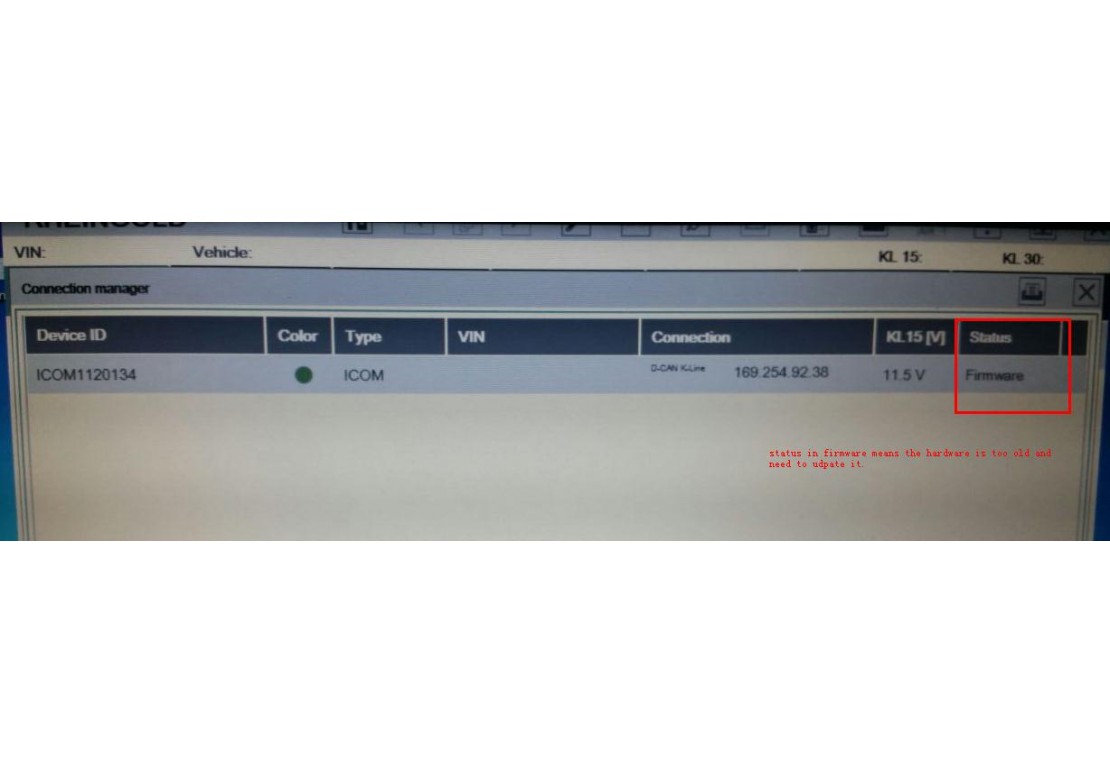ICOM Firmware Update Steps
1. Connect the ICOM to computer by the LAN cable, power 12V to ICOM by the power adapter or car.
2. Open http://169.254.92.38:60080/ by IE browser (only after ICOM is connected with laptop and power it can be opened), user name: root password: NZY11502
3. Click “Update Firmware”,you will see the ICOM firmware version information.
4. choose “ICOM-BootImage-01-26-00c.bin”, setting “image type” to “SYSTEM”,and then click “Send the file”. (You can find the update files on the desktop folder name “TOOLs”
5. When it prompt out “Write the image file to the flash?”,click “Yes”,the ICOM led will be red color.
6. when it prompt out “The SYSTEM IMAGE update was successful”,click “Update Firmware”.
7. choose “ICOM-ApplicationImage-01-41-02c.bin”, setting” image type” to “APPLICATION”,and then click “Send the file”, it will take some minutes. (You can find the update files on the desktop folder name “TOOLs”
8. When it prompt out “Write the image file to the flash?”,click “Yes”,the ICOM led will flash red again.
9. wait for all finish,and then “reboot” it.
10. ICOM firmware updates finish.