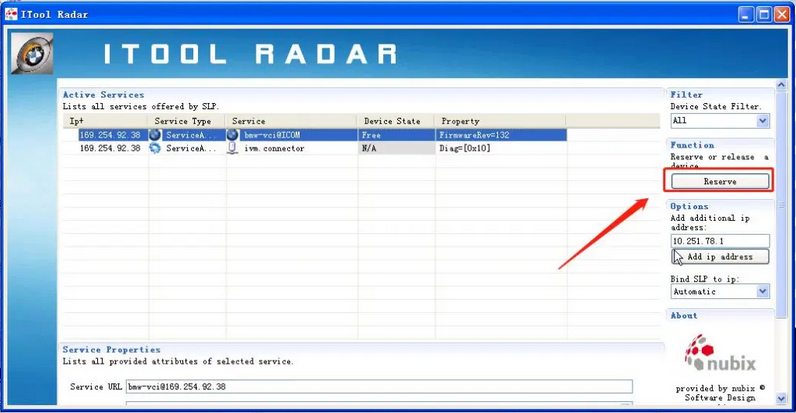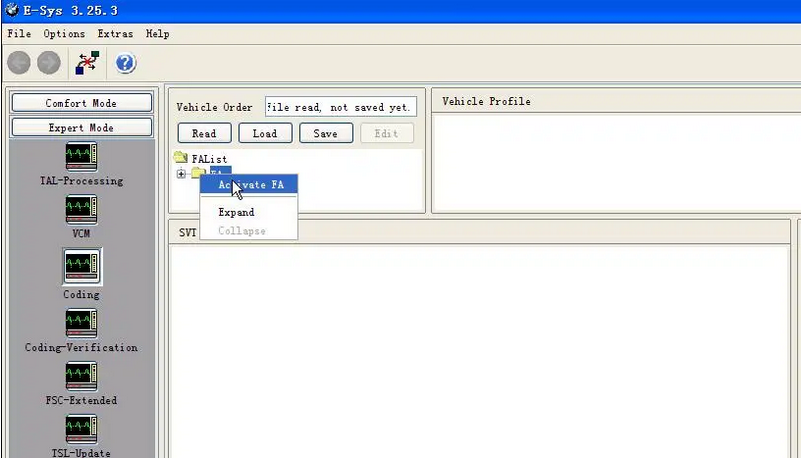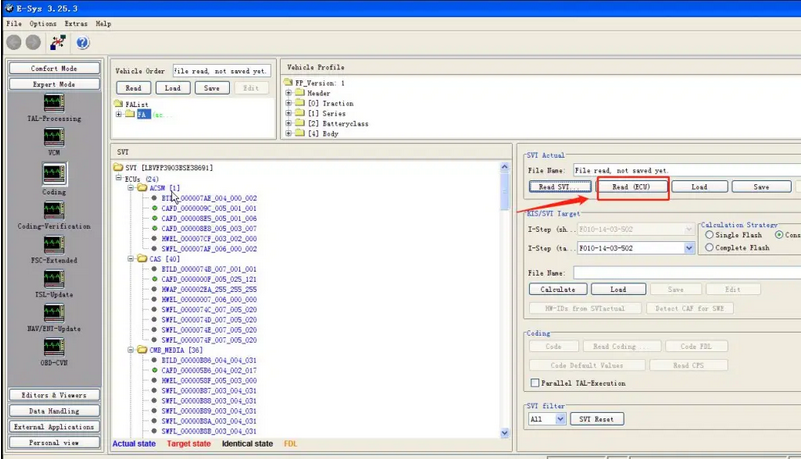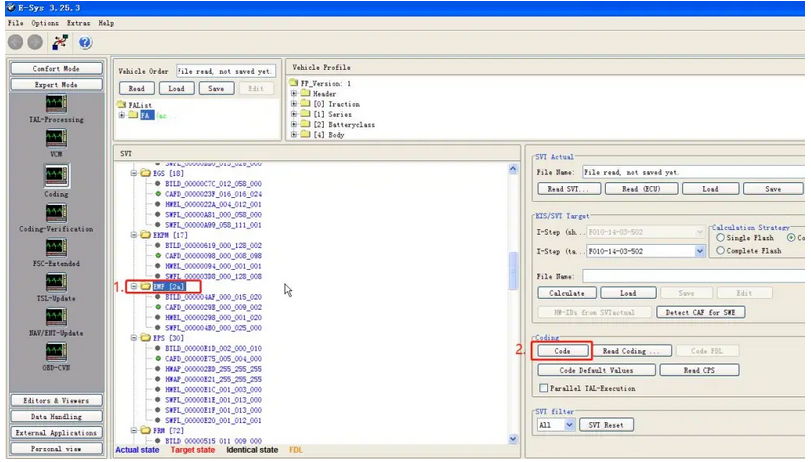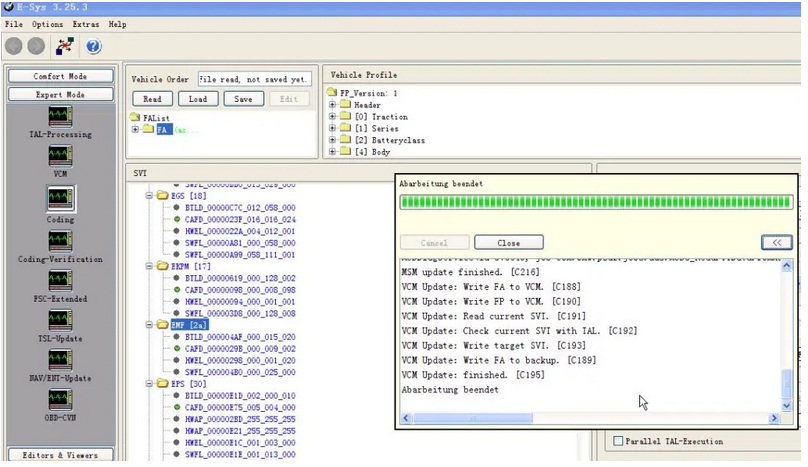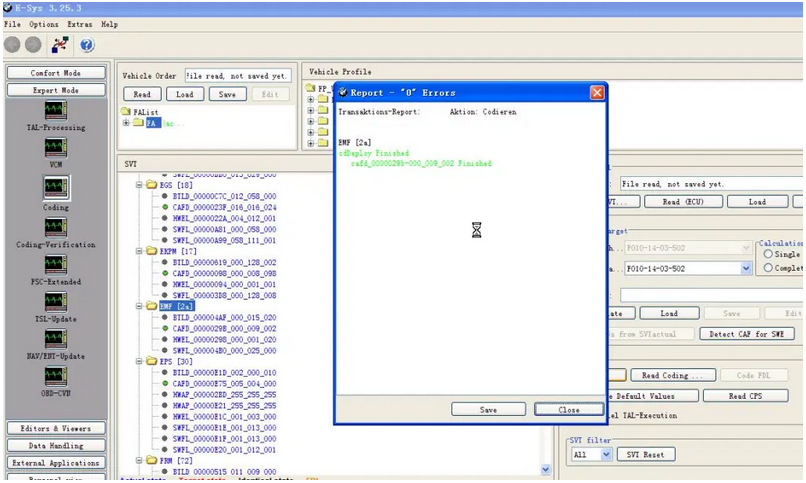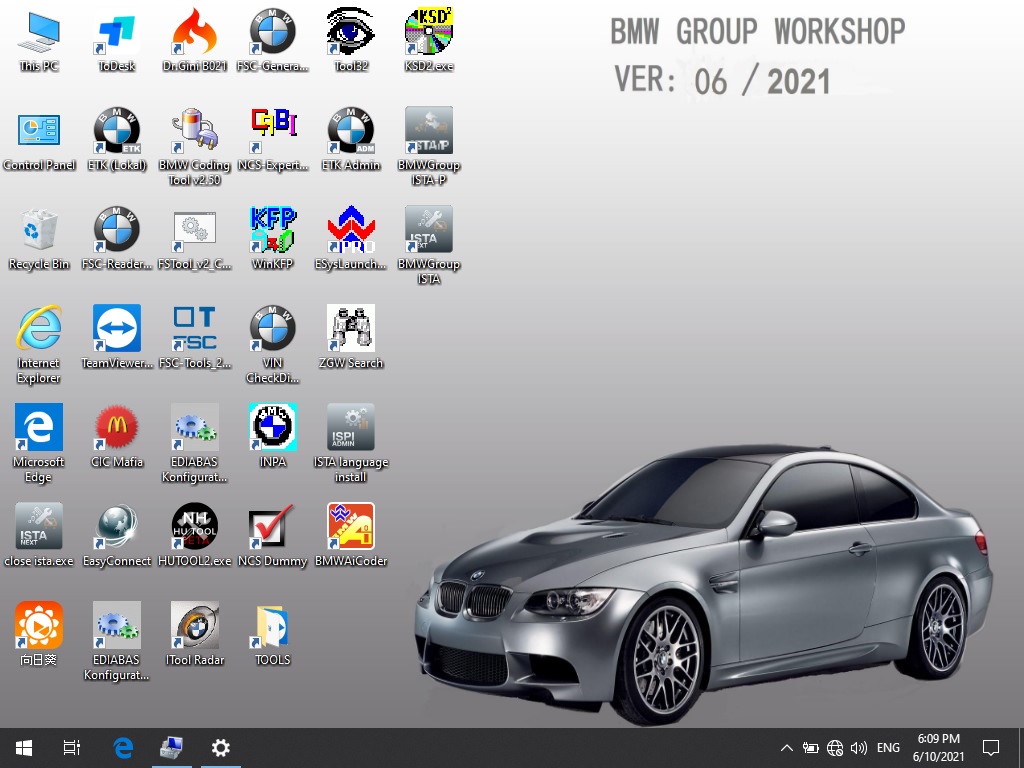Upgraded the new version of BMW Diagnostic Software
ISTA. When connected to the vehicle, click to start the vehicle to
detect ICOM, but the State is Firmware. At this time, you need to
upgrade the firmware of BMW ICOM Next;

ICOM NEXT A firmware upgrade steps
1. First, you need the firmware file of the new version of ICOM NEXT,
the ICOM NEXT firmware file has a name with ICOM NEXT XXX, The two
files xxx root xxx and xxx app xxx need to be upgraded. (Firmware
version is different, the file name is different, but all versions of
the firmware have the file name of ICOM_Nextxx)

2.ICOM NEXT A is connected to the car, usually the OBD interface of
the car (the same method as the car diagnosis), open the diagnostic
software ISTA, or use the software ITool Radar, you can detect the IP
address of ICOM NEXT (IP address is automatically obtained), The IP
address detected by the ISTA software is 169.254.192.155;


3.Open the IE browser, enter the IP address and port number of ICOM NEXT in the browser,
http://169.254.192.155: 60080, format http:// icom next ip: 60080,

4.Login account and password are required, web account: root,
password: NZY11502, or account: root, password: NZY1150263,click “Update
Firmware”;
5.Select the firmware file, click Browse the firmware file, first
select ICOM_Next-rootfs-XXX .tar, and select the root type file for
SYSTEM upgrade, click send the file;

6.Pay attention to the selection of the file name, it must be
correct, XXX root xxx file select SYSTEM, XXX app XXX file name select
APPLICATION;

After clicking Send the file, you are prompted whether to write, choose YES

If it is already a new version of the firmware, you will be prompted
not successfull, now you want to upgrade the firmware, click update
Firmware to continue the upgrade;


7.Update the second file, select xxx app xxx file, click send the file, do you write, still choose YES;

After the files are selected and sent, click reboot and ICOM NEXT A
will automatically upgrade the firmware. During the upgrade, the LED
indicator of ICOM NEXT is red, and there is no need to move it. It will
automatically restart after 3~5 minutes after the upgrade is successful.
ICOM NEXT A LED indicates The light will return to green;

8.After the upgrade is completed, the status changes from firmware to
Free, indicating that the upgrade is successful. Click Establish
connection to enable diagnosis of BMW cars.