
Step 1:
Connect INPA K + DCAN cable to laptop or PC,then install driver program.Next open “Device manager”,open “USB Serial Port(COM3)” attributes,choose “Port Setting” and “advanced...”
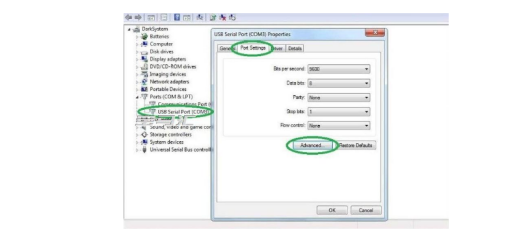
Set COM Port to 9,Set the delay timer to 1, click “OK”
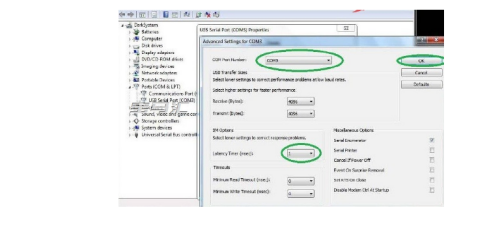
Setp 2:
Open C: /EDIABAS/BIN/EDIABAS.INI. with notepad,check“Interace = STD:OBD”.
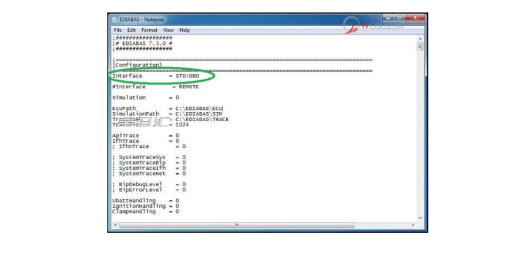
Set “TCP Port=6801”
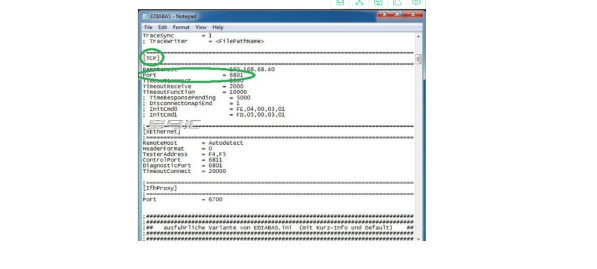
Open C: /EDIABAS/BIN/OBD.INI,check“OBD Port=COM9”
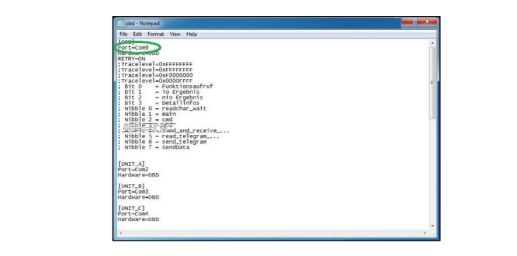
Step 3:
Connect car and laptop with INPA K + DCAN cable,run BMW ISTA software,click setting
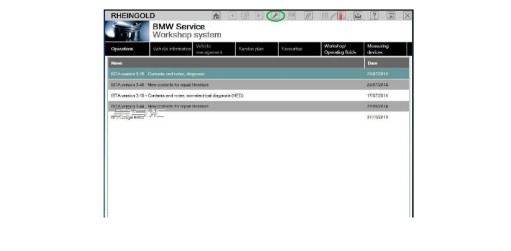
Choose“VCI Coding”and “Ediabas standard settings(ediabas.ini)”,then click ok
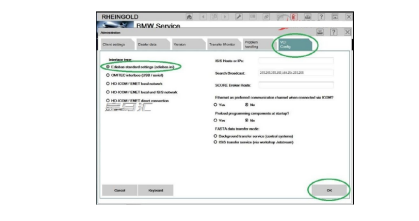
Back to main menu,then click operate,choose read car data,click complete
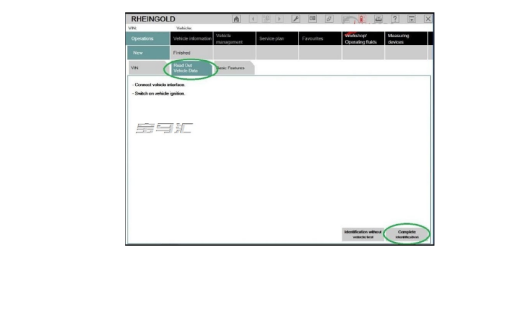
Now waiting for the vehicle recognition process
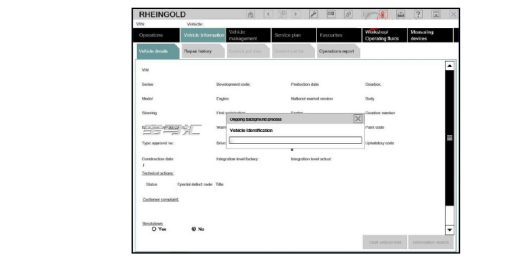
This is to connect the INPA cable with BMW ISTA. There is no problem with the test in this guide, but it will not be responsible for any potential loss or damage.
No comments:
Post a Comment