After FRM3 was repaired, then need to flash the correct software in FRM3 module.
The flash can be done with WinKFP, and in 2 ways.
Comfort mode and develop mode!
The develop flash mode you need when the BMW ICOM Software repair dump not exactly belongs to car, and because safety reasons winkfp not leaves to update! In that case You need to use winkfp develop mode, which allows to be flashed any kind of software in any module!
First of all need to update winkfp spdaten.
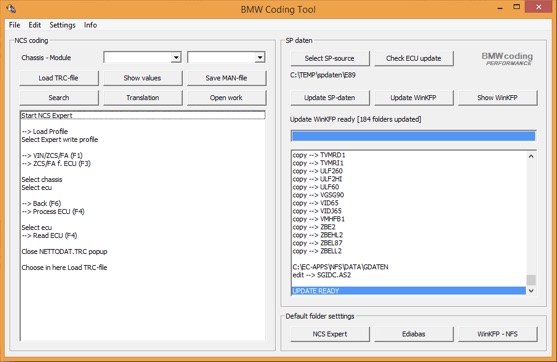
After spdaten is updated , then open the WinKFP and choose comfort mode and enter ZUSB (bmw zb, part number), will pop up one window where u will see the choosed zb number, accept it!
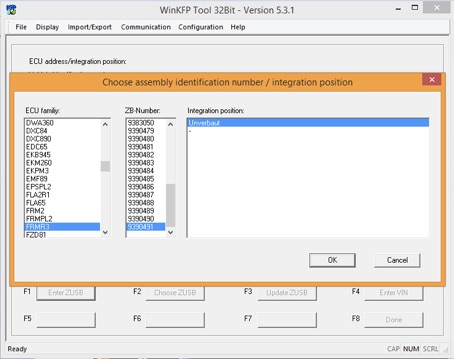
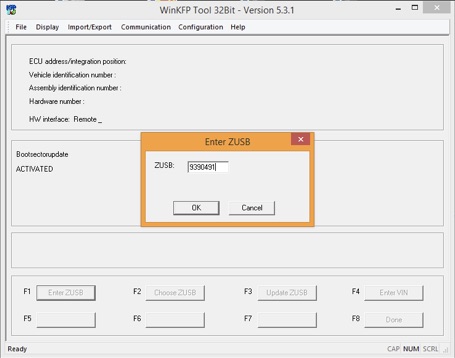
When You updating with winkfp, then need to enter the LONG vin number!
Then click on done
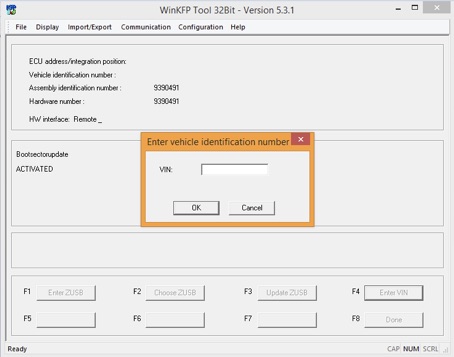
Now you can start programming!
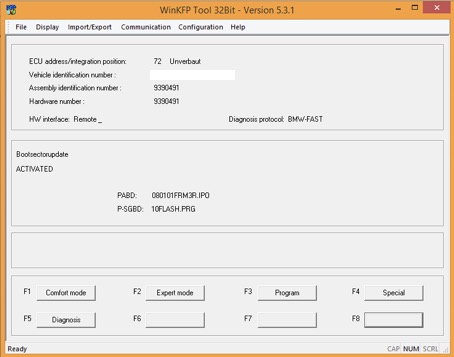
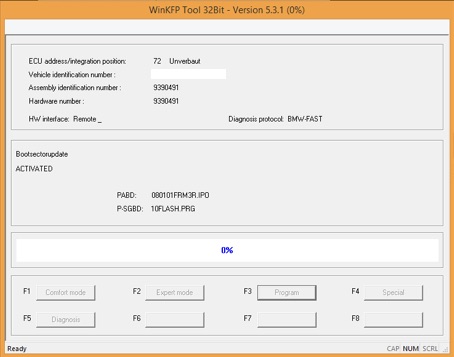
If you getting error , to can`t update because software incompatibility, then need to do by Develop/Expert mode!
In that case note down the details like in pic 4.
Ecu address, Identification number,PABD,P-SGBD.
Now You need to copy the data file from spdaten (exx/data/module name/coresponding data file) to winkfp develop folder (c://ec-apps/nfs/data/develop)
click on expert mode and choose manually all data what u noted down,and the coresponding zb number also!
Now You can start to flash with expert mode!
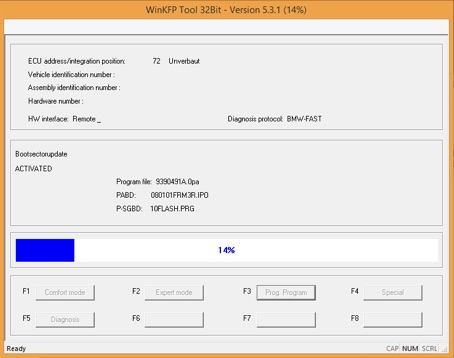
BMW Coding Tool Winkfp also have more functions like diagnostic , check aif and so on!
If you like to change vin number in any unit, the winkfp is the easiest way!
After finished the flashing, need to recode with NCS expert!
How to change win with wikfp
ReplyDelete