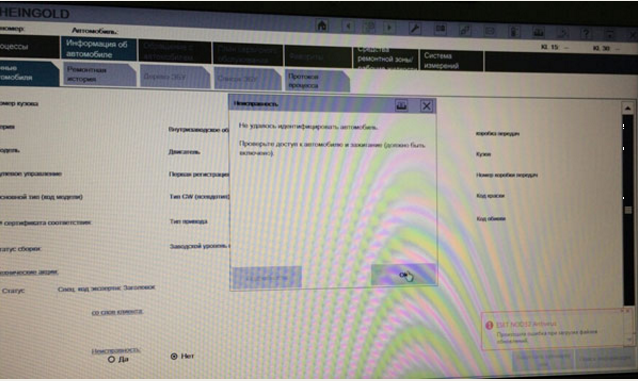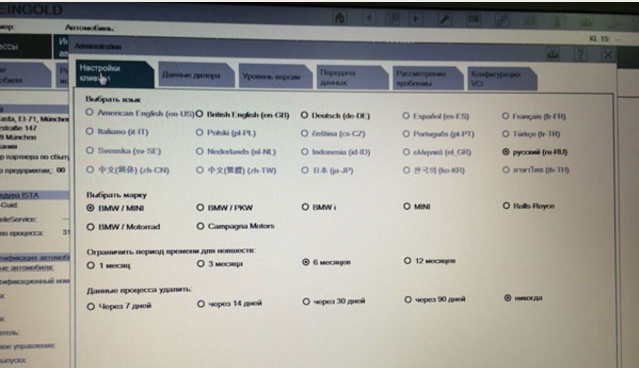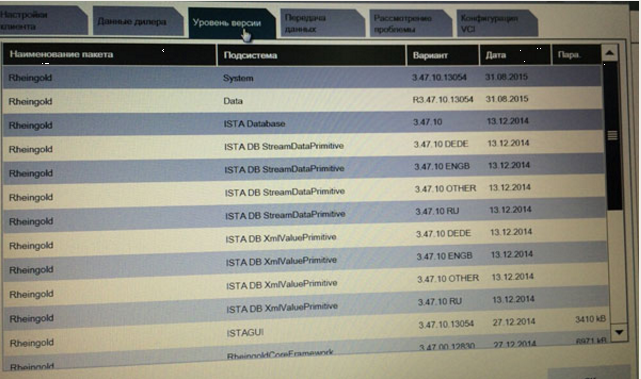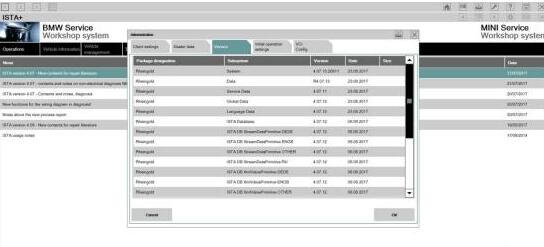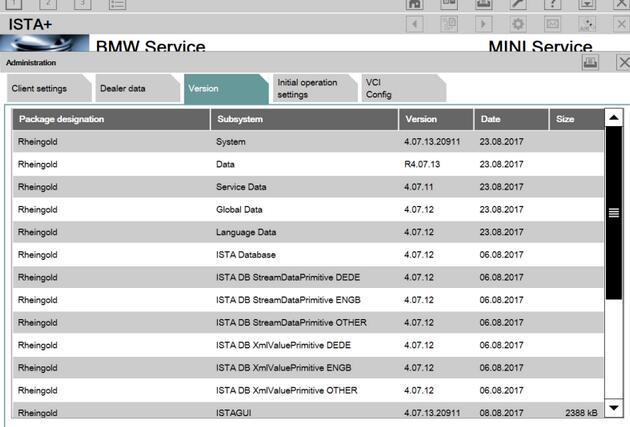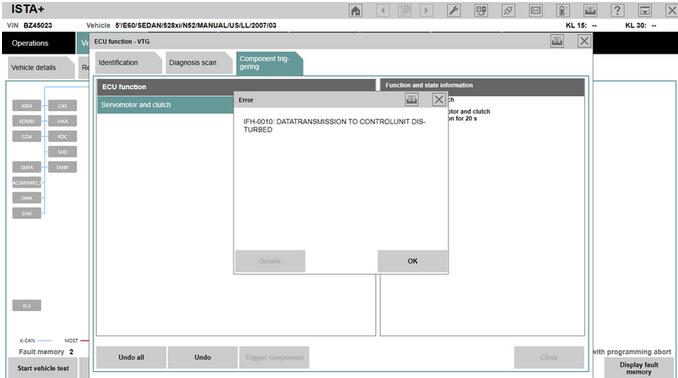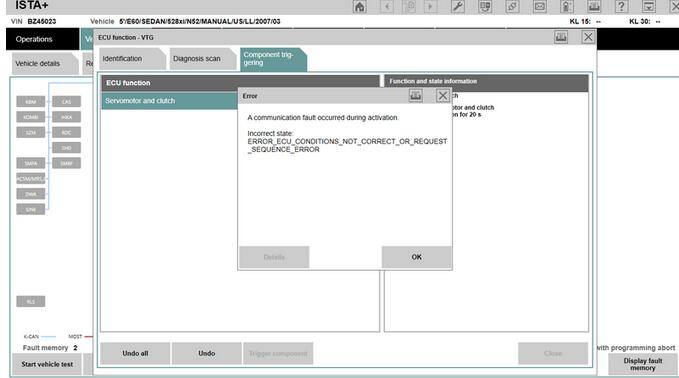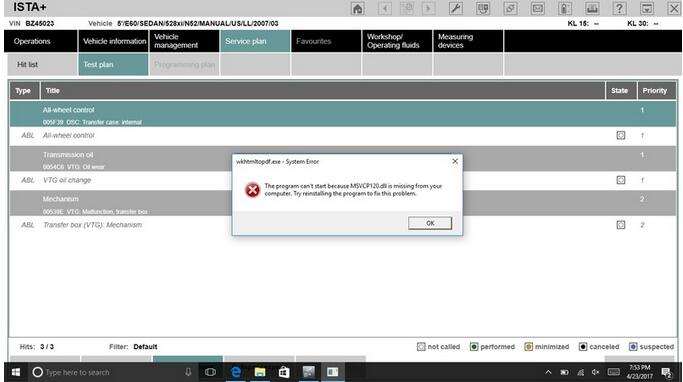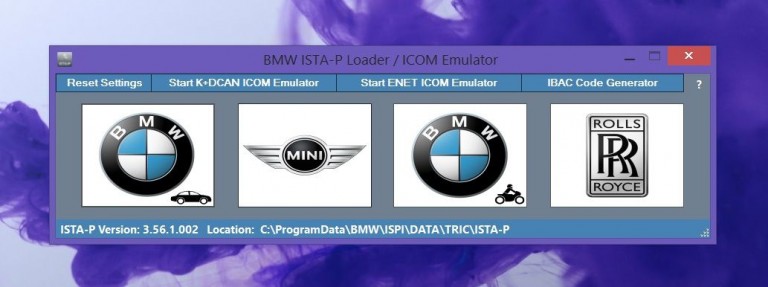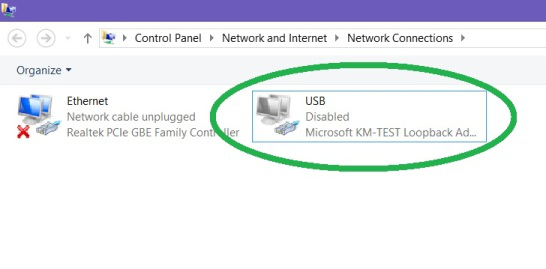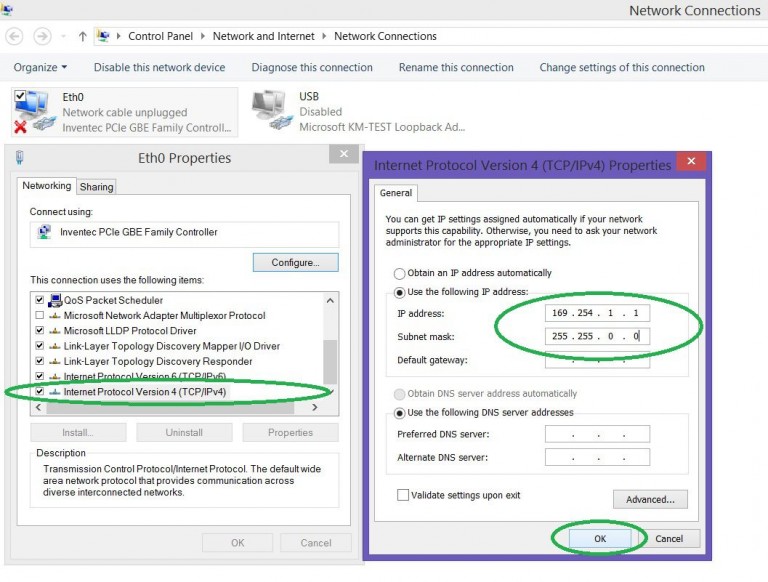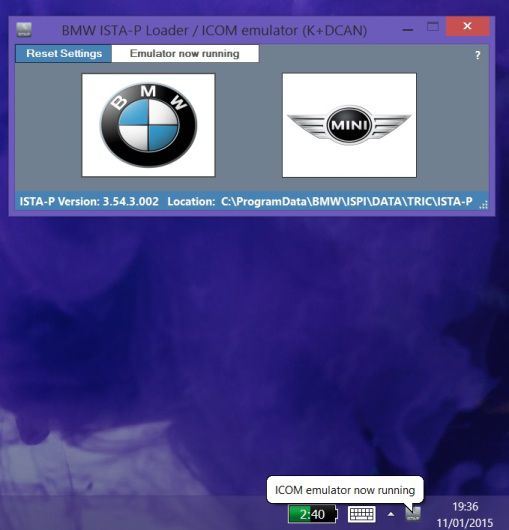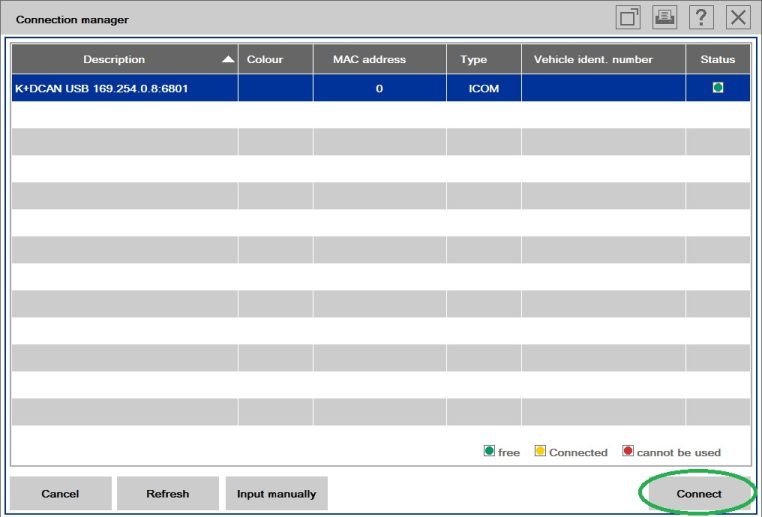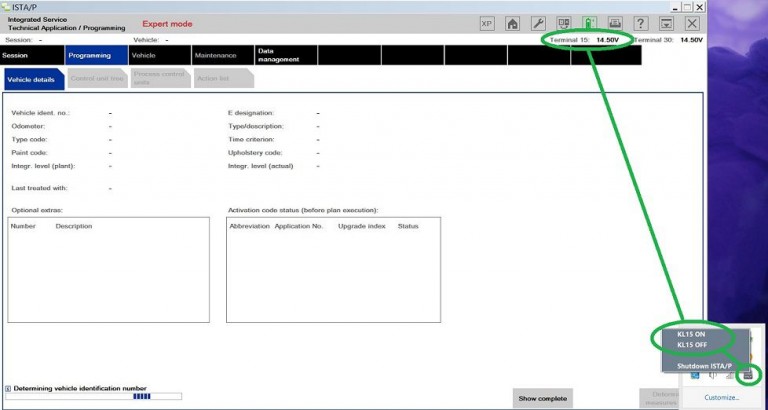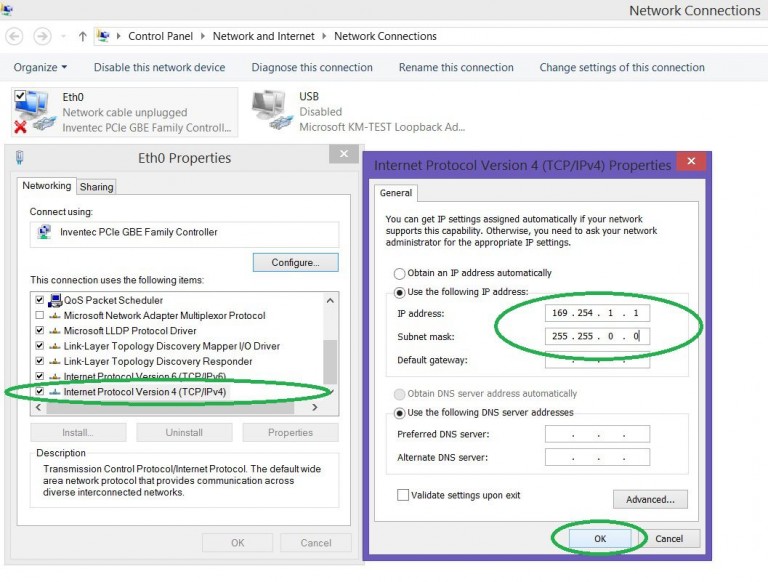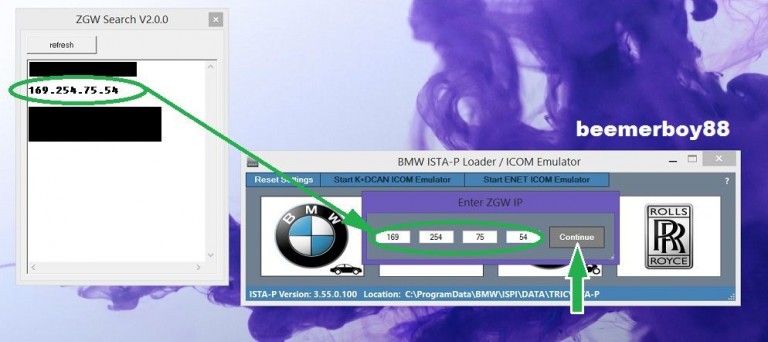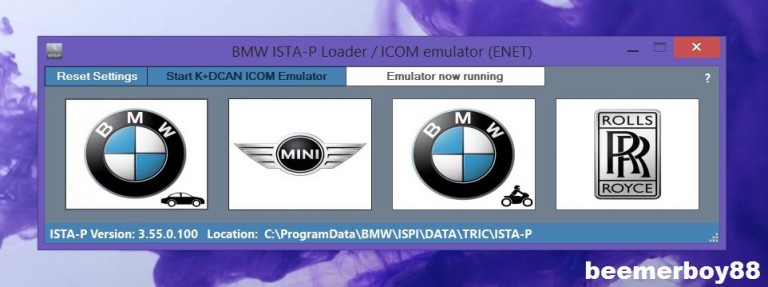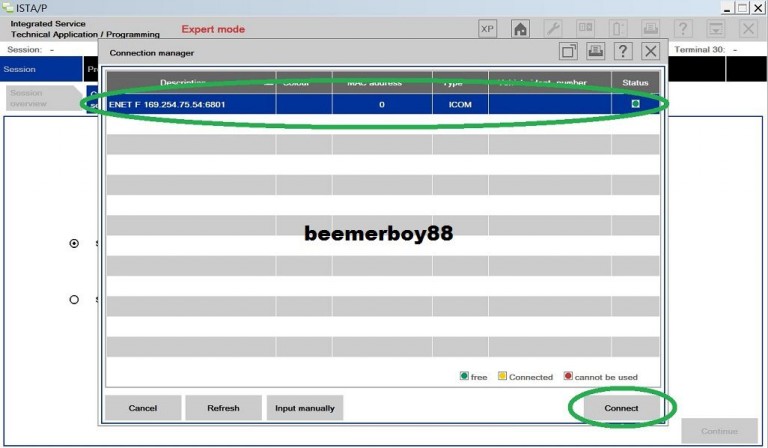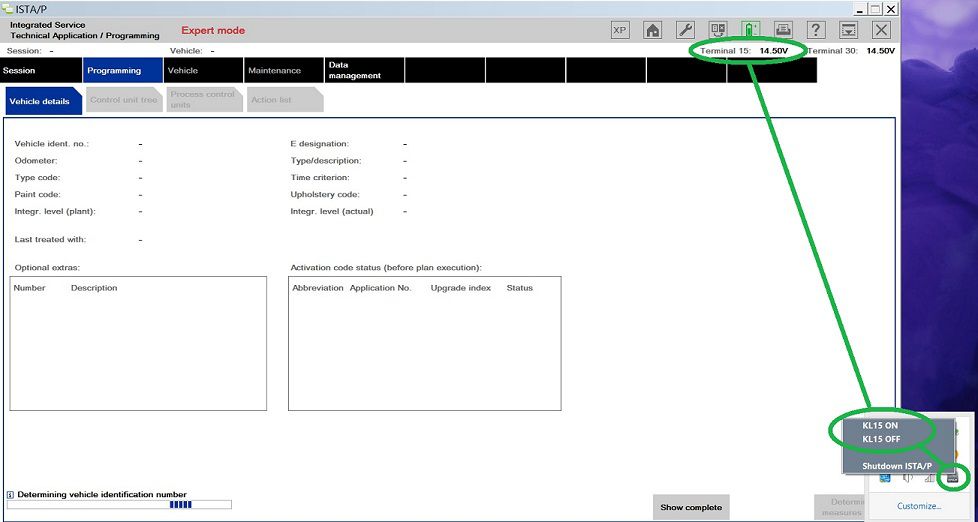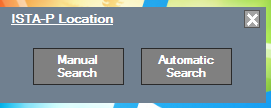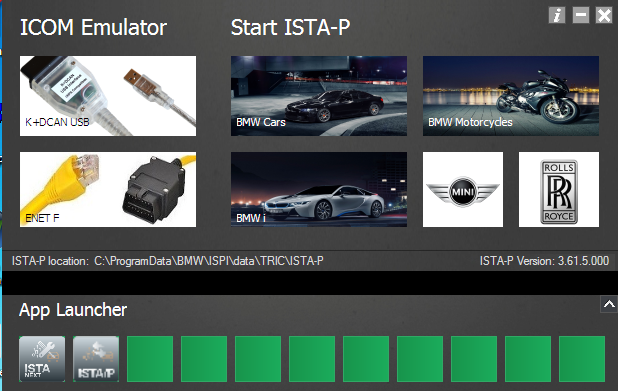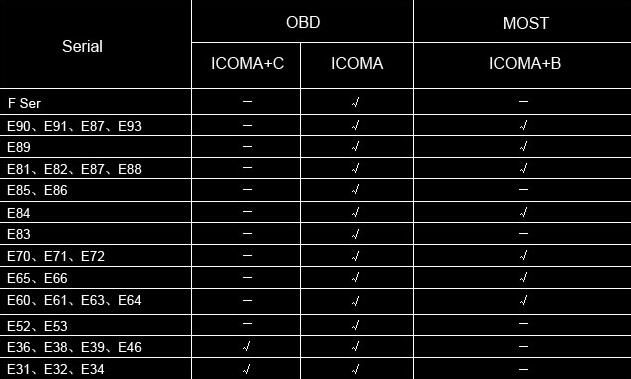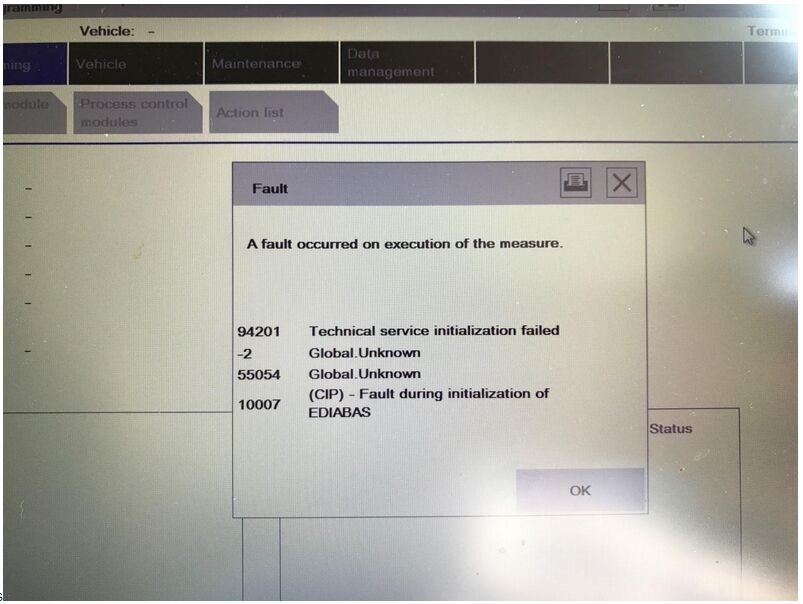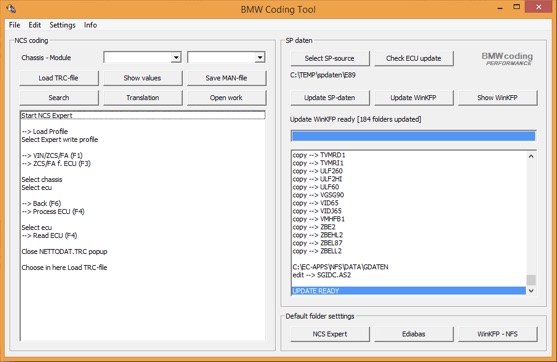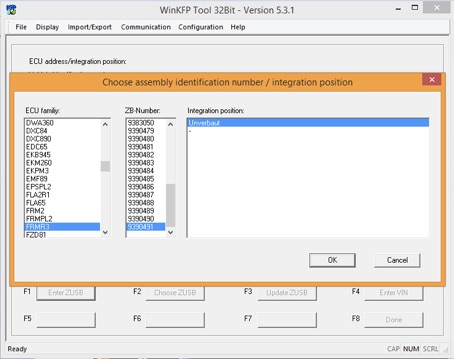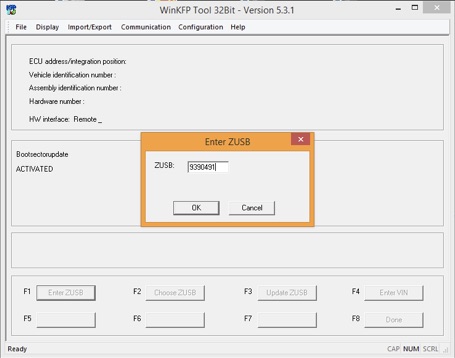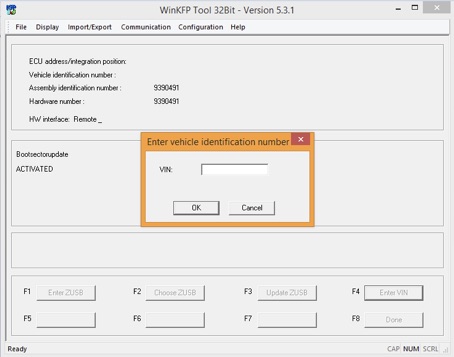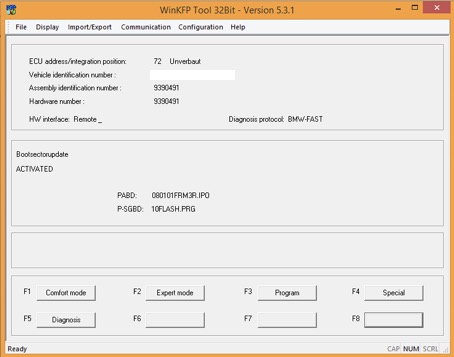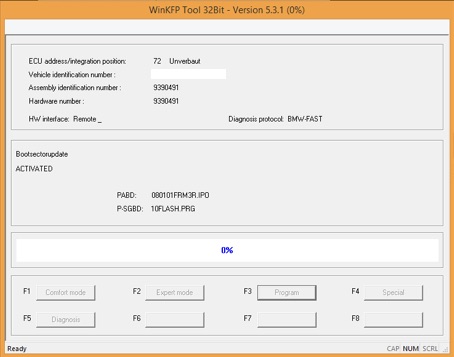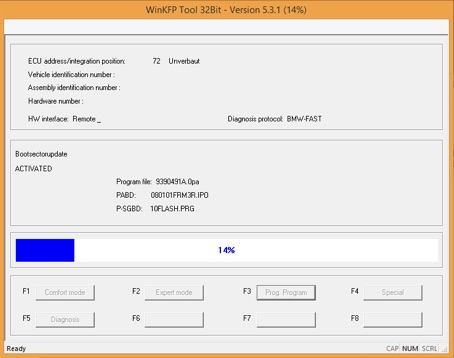Aftre the BMW ICOM
host is connected to the car via a 16PIN connector, and the other side
is connected to the computer via a network cable. Your BMW ICOM lan and
system lights will light up. As follows:
But at this moment,the host can’t be found in the computer.As follows:

When meeting the problem,please update your BMW ICOM firmware as the following method:
1.Please connect BMW ICOM to the computer vith network cable and power on the BMW ICOM with a 12V power adapter.
2.Open the website address http://169.254.92.38:60080/by IE browser, username:root password:NZY11502.
3.Click the “update firmware”,it will show ICOM firmware version information.
4.Choose the file ICOM-BootImage-01-11-01.bin,set image type to SYSTEM,click “Send the file”.
5.When shows “Write the image file to the flash?”,click “Yes”,then ICOM light turns red.
6.When shows “The SYSTEM IMAGE update was successfull”,click “Update Firmware”.
7.Choose the file ICOM-ApplicationImage-01-15-01.bin,set image type to APPLICATION.Click “Send the file”.It will takes a few minutes because of a little large file.
8.When shows “Write the image file to the flash?”,click “Yes”,then the ICOM light turns red for the second time.
9.It is all normal,click “reboot”.
After finishing these steps,please connect again,the ICOM host will be found in the computer,as follows:


But at this moment,the host can’t be found in the computer.As follows:

When meeting the problem,please update your BMW ICOM firmware as the following method:
1.Please connect BMW ICOM to the computer vith network cable and power on the BMW ICOM with a 12V power adapter.
2.Open the website address http://169.254.92.38:60080/by IE browser, username:root password:NZY11502.
3.Click the “update firmware”,it will show ICOM firmware version information.
4.Choose the file ICOM-BootImage-01-11-01.bin,set image type to SYSTEM,click “Send the file”.
5.When shows “Write the image file to the flash?”,click “Yes”,then ICOM light turns red.
6.When shows “The SYSTEM IMAGE update was successfull”,click “Update Firmware”.
7.Choose the file ICOM-ApplicationImage-01-15-01.bin,set image type to APPLICATION.Click “Send the file”.It will takes a few minutes because of a little large file.
8.When shows “Write the image file to the flash?”,click “Yes”,then the ICOM light turns red for the second time.
9.It is all normal,click “reboot”.
After finishing these steps,please connect again,the ICOM host will be found in the computer,as follows: